To upload a database using PHPMyAdmin, follow these steps:
-
Log in to your PHPMyAdmin dashboard. You can usually access this by going to https://phpmyadmin.illusioncloud.biz .
-
Click on the "Import" tab at the top of the page.
-
In the "File to Import" section, click the "Choose File" button and select the database file you want to upload from your computer.
-
In the "Format" dropdown, select the format of your database file. If you're not sure what format it is, you can try selecting "SQL" or "XML" as these are common formats for database files.
-
If your database file contains multiple tables, you can choose to import all of the tables at once by selecting the "Import all tables in the file" option. Alternatively, you can select "Individual table(s)" and choose which tables to import by selecting them from the list.
-
Click the "Go" button to start the import process. This may take a few minutes, depending on the size of your database.
-
Once the import is complete, you should see a message indicating that the import was successful. You can then use PHPMyAdmin to manage your database as needed.